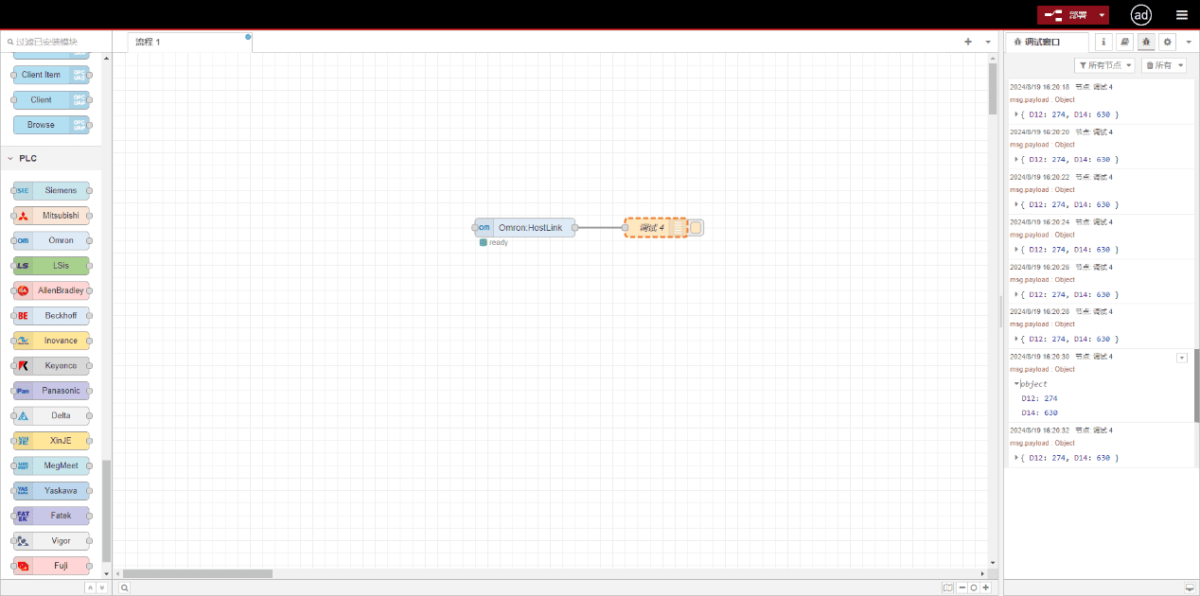Today, let’s talk about how to interface with Omron PLC via Hostlink protocol.
L'articolo di cui abbiamo parlato prima:
Come integrare il gateway di edge computing EG con General Electric PLC
Come integrare il PLC Xinjie tramite il protocollo Modbus RTU
Come interfacciarsi con i PLC Keyence della serie KV-8000 tramite il protocollo MC-3E
How to interface with Keyence KV-7500 series PLCs via the KV TCP protocol
How to interface with Panasonic PLCs via Mewtocol TCP Protocol
How to interface with Inovance PLC via Modbus RTU protocol
How to interface with AB PLC via PCCC protocol
How to interface with AB PLC via EtherNet/IP protocol
How to interface with Omron PLC via EtherNet/IP protocol
1. Connessione hardware
Compatible PLC: CP Series
The Hostlink protocol uses serial communication. For this example, the PLC model CP1W-0026 uses RS485 communication. Simply connect the PLC’s 485 interface SDA- to the gateway’s B1 pin, and the PLC’s 485 interface SDB+ to the gateway’s A1 pin.

2. PLC Serial Parameters
Note the unit number (station number 1) and baud rate (9600-8-1-E). These parameters will be required for subsequent gateway configuration.
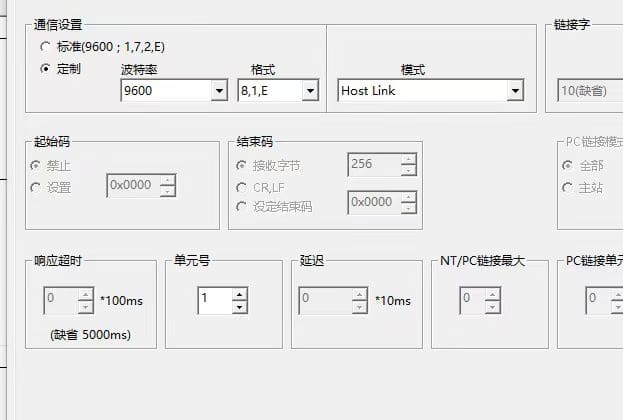
Note: DIP Switch Settings: 1 and 4 (OFF), 2, 3, 5, 6 (NO)

3. Configurazione del gateway
3.1. PLC Connection Setup
Drag an Omron node from the left panel. Double-click to open the settings page and configure based on the PLC’s serial parameters as follows:
Protocollo: Select HostLink
Serial Port: Select RS485-1 (based on actual hardware connections)
Baud Rate: 9600
Data Bits: 8
Stop Bits: 1
Parity: EVEN
Station Number: 1
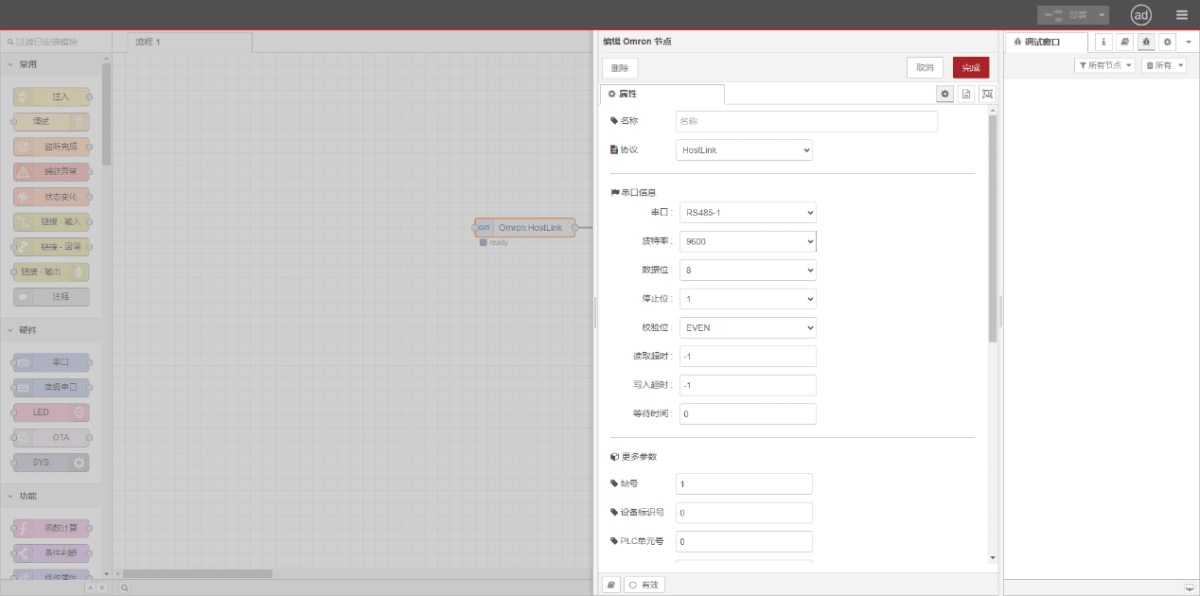
3.2. Configurazione del punto dati
Enter the data points to be read in the Omron node’s parameter list. Once configured, the PLC data will be automatically retrieved at the set frequency. Data points are typically provided by PLC engineers. After obtaining the point list, enter data points in the format required by the gateway. For specific correspondence, refer to:(È possibile utilizzare Google Chrome per la traduzione.) https://iotrouter.yuque.com/zn3vdn/eg8000/skfapgdm7332it5q
In the parameter list, fill in Address/Name/Data Type/Data Length sequentially. Set a 2-second cycle for periodic reading, as shown in the figure:
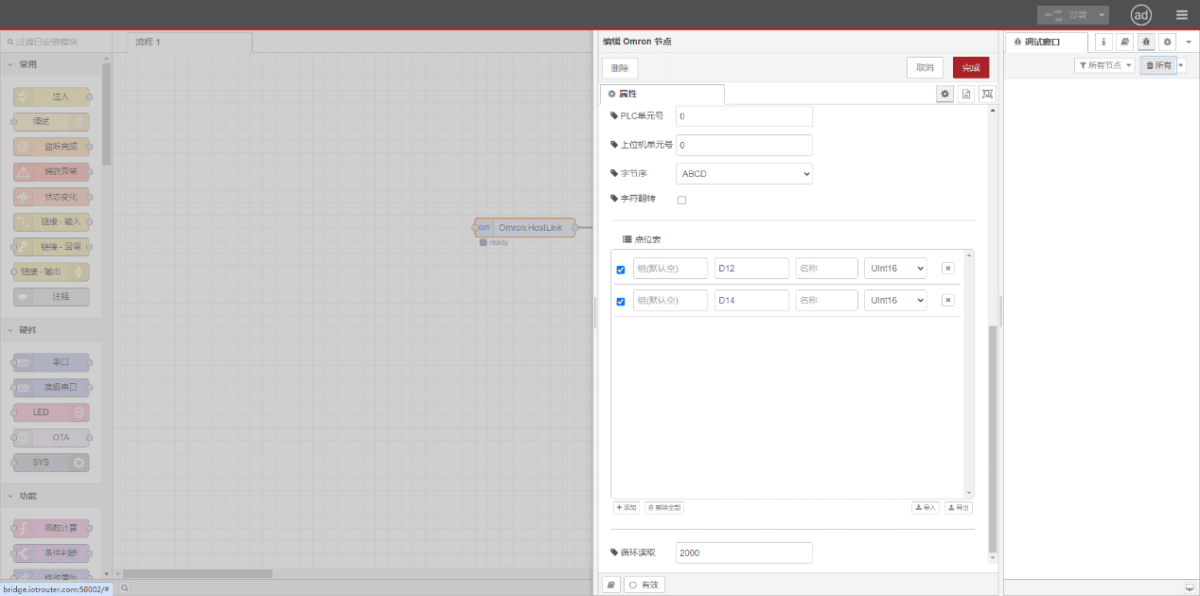
3.3. Test
Click Deploy. Observe that a data point is printed every 2 seconds. Verify that the output value matches the actual value. Communication successful!