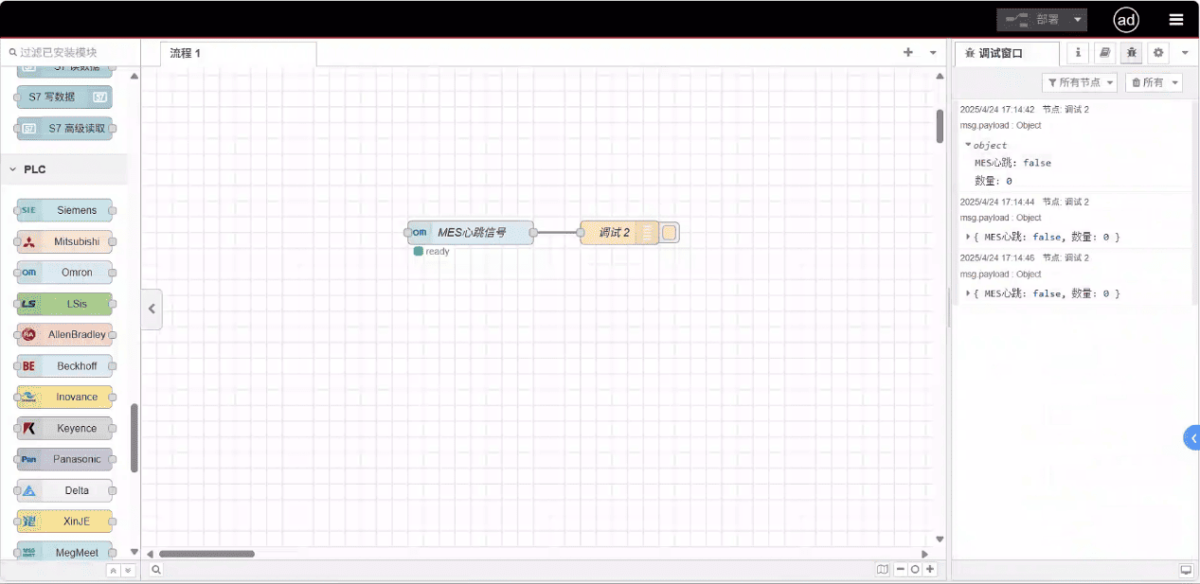Today, let’s talk about how to interface with Omron PLC via EtherNet/IP protocol.
L'articolo di cui abbiamo parlato prima:
Come integrare il gateway di edge computing EG con General Electric PLC
Come integrare il PLC Xinjie tramite il protocollo Modbus RTU
Come interfacciarsi con i PLC Keyence della serie KV-8000 tramite il protocollo MC-3E
How to interface with Keyence KV-7500 series PLCs via the KV TCP protocol
How to interface with Panasonic PLCs via Mewtocol TCP Protocol
How to interface with Inovance PLC via Modbus RTU protocol
How to interface with AB PLC via PCCC protocol
How to interface with AB PLC via EtherNet/IP protocol
1. Connessione hardware
Compatible PLC: NX7
The Fins protocol utilizes Ethernet communication. Therefore, it is only necessary to ensure that the LAN port IP address of the gateway and the IP address of the Omron PLC are within the same subnet (Note: In special cases, they may not be on the same subnet, requiring route configuration; consult technical support for details). The IP address allocation for this example is as follows:
| Omron PLC | ||
| IP Address | 192.168.250.4 | 192.168.250.10 |
2. Parametri di comunicazione del PLC
2.1. Ethernet Parameter Settings
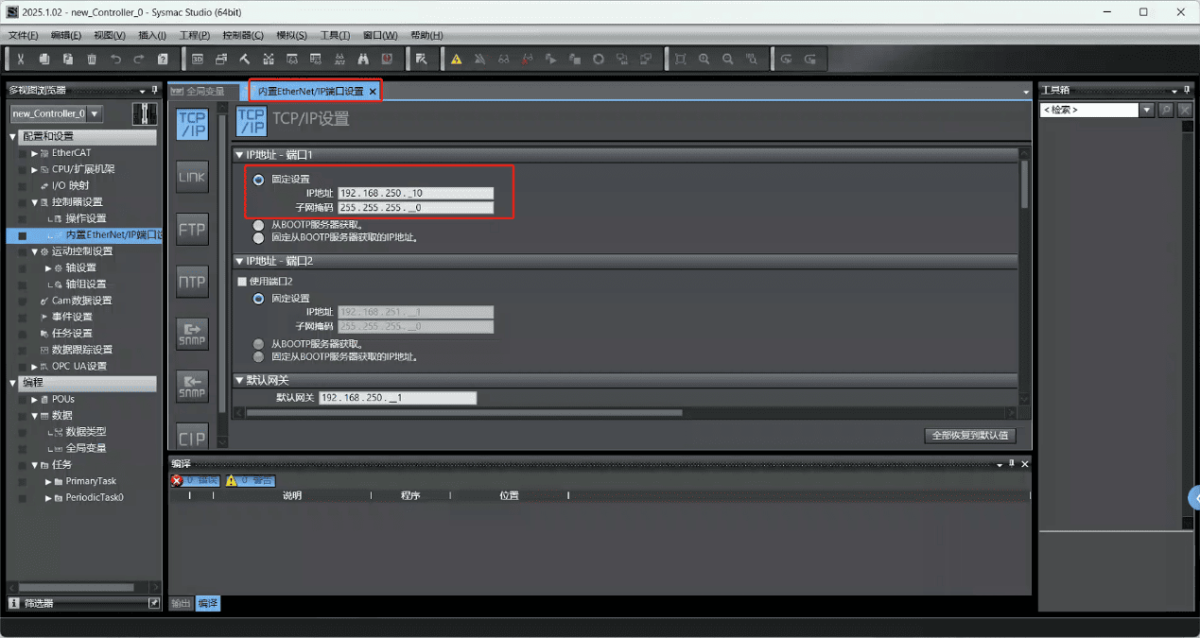
2.2. Variable Address
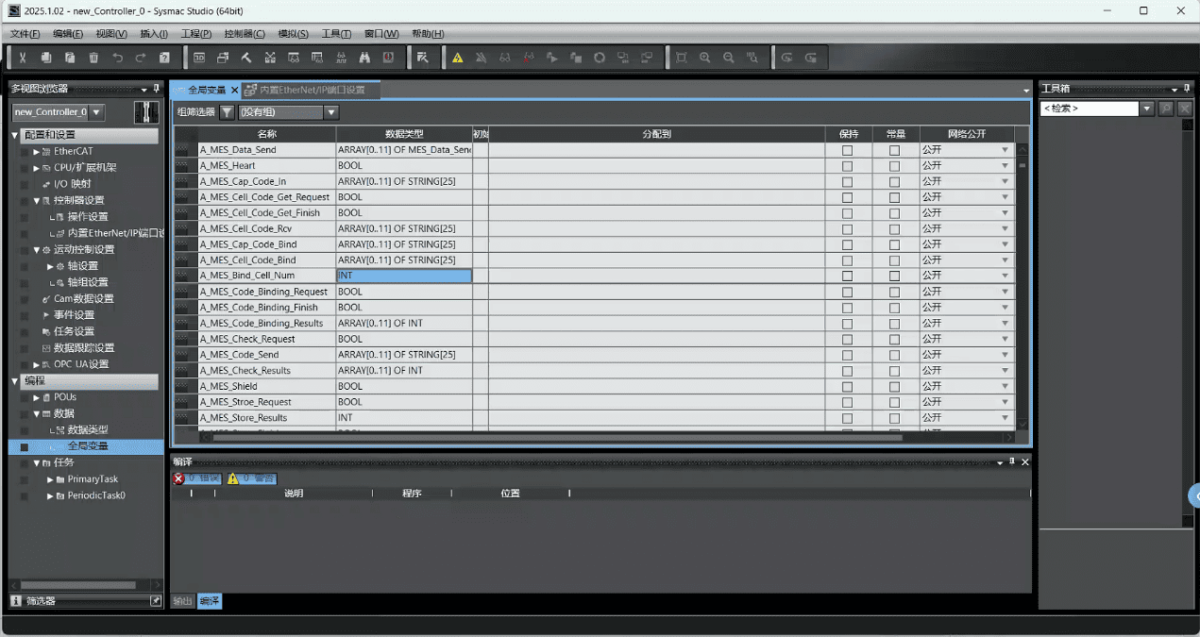
3. Gateway Settings
3.1. Impostazioni di connessione del PLC
Drag an Omron node from the left panel and double-click to open the settings page. Configure the following based on the PLC’s serial port parameters:
Protocollo: Select Fins
Indirizzo: Enter the PLC address (e.g., 192.168.250.10)
Porto: Enter the PLC connection port (e.g., 44818)
Timeout della connessione: 2000
Timeout di comunicazione: 2000
Mode: TCP
SIot: 0
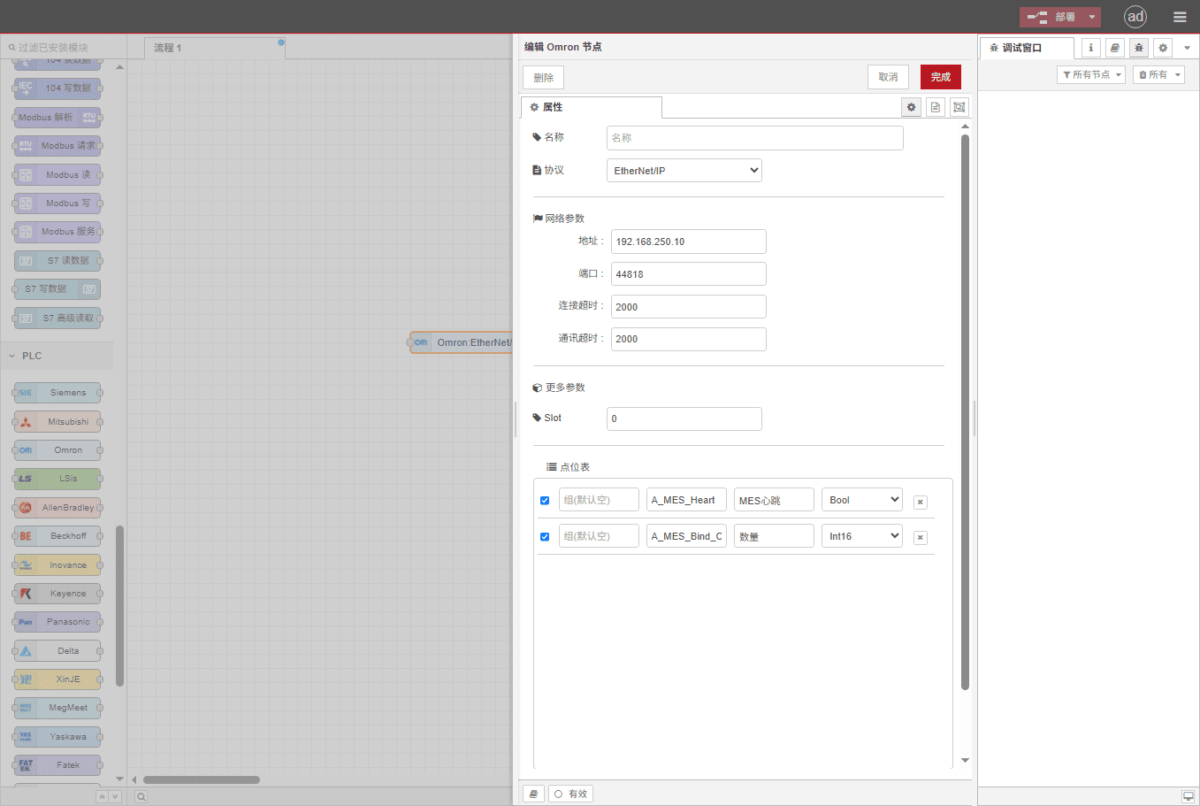
3.2. Configurazione del punto dati
Enter the data points to be read into the parameter list of the Omron node. Once configured, the PLC data will be automatically retrieved at the specified frequency.
Data points are typically provided by PLC engineers. Upon receiving the point list, fill in the data points according to the gateway’s required format. For specific correspondence, refer to:
This is a Yueque content card. Click the link to view:(È possibile utilizzare Google Chrome per la traduzione.)
https://iotrouter.yuque.com/zn3vdn/eg8000/skfapgdm7332it5q
This example reads data from addresses A_MES_Heart and A_MES_Bind_C. In the parameter list, enter the address/name/data type/data length in sequence. Data is read cyclically every 2 seconds, as shown in the figure:
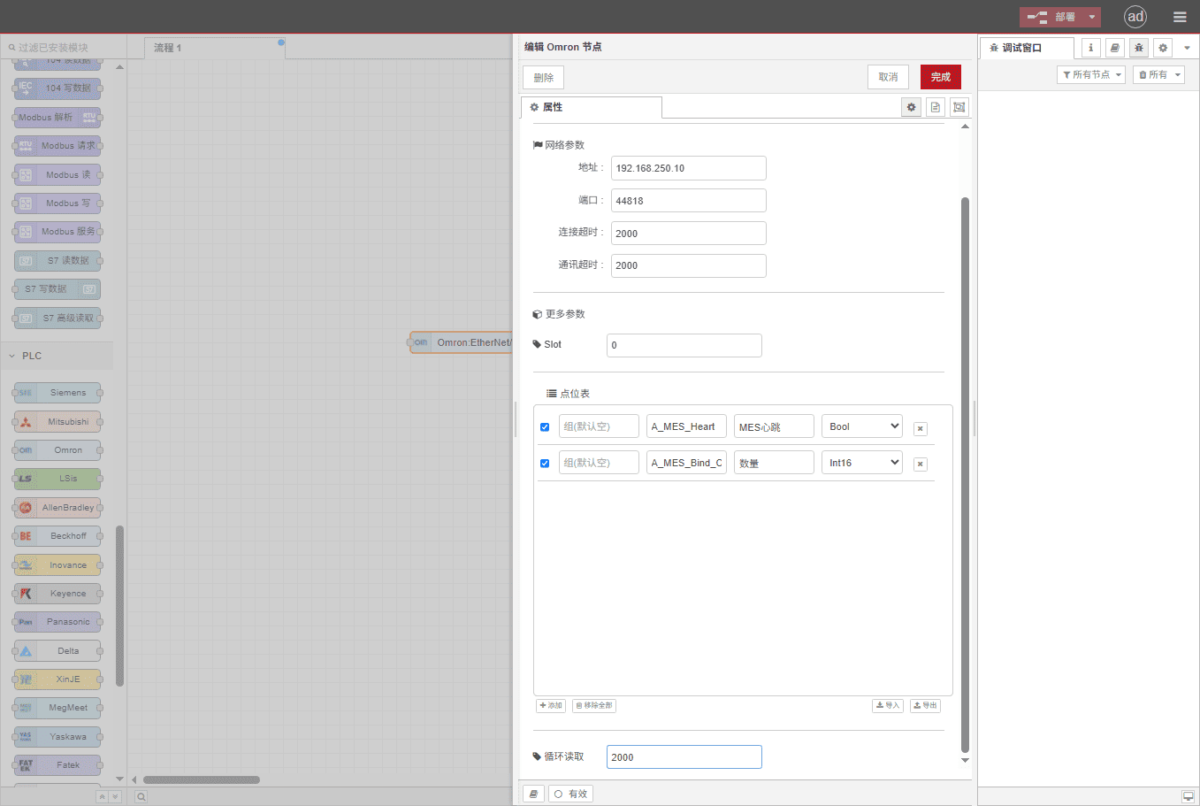
3.3. Test
Click Deploy and observe that a data point is printed every 2 seconds. The read data point results are: D100: false, D102: 99. Communication successful!