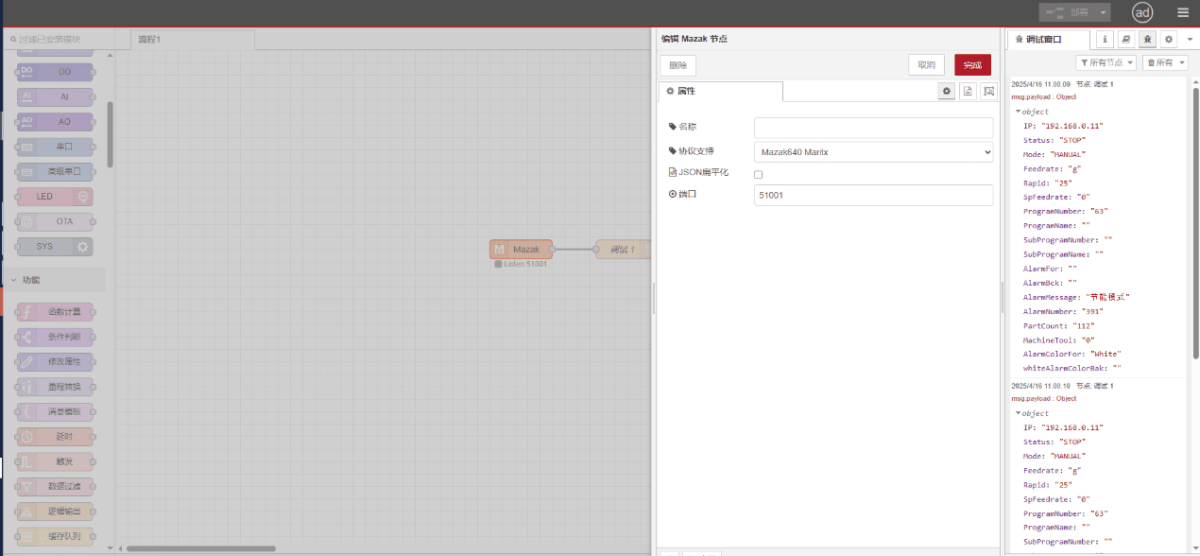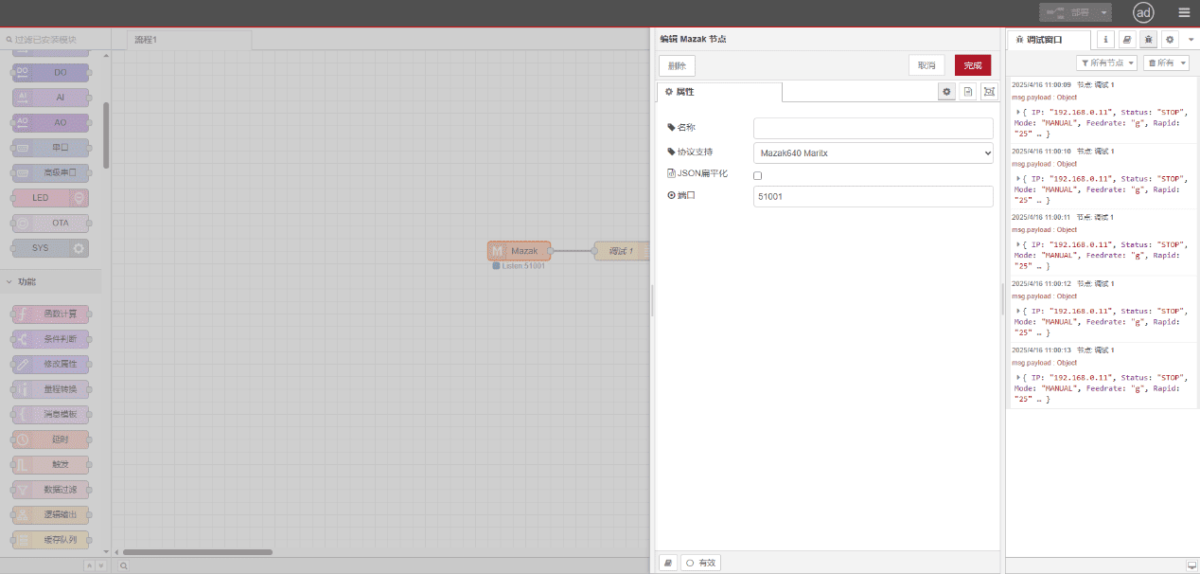In this tutorial, we will focus on Maritx CNC Integration with CNC gateway. We hope this proves helpful.
In the previous lessons, we covered :
How the EG8200 Mini CNC Gateway interfaces with Siemens CNC systems
How to Integrate the CNC Gateway with Mitsubishi CNC
How to Integrate the CNC Gateway with New Generation CNC
How to Integrate the CNC Gateway with HAAS CNC
This lesson will provide a detailed explanation for Maritx CNC systems.
1. Connessione hardware
Maritx CNC utilizes Ethernet communication. Ensure the LAN port IP of the gateway and the Maritx CNC IP are within the same subnet (Note: In special cases, routing configuration may be required if they are not on the same subnet; consult technical support for details). IP addresses are assigned as follows in this example:
|
EG8200Mini-CNC gateway |
Maritx CNC (Ethernet) |
|
| IP Address |
192.168.0.88 |
192.168.0.11 |
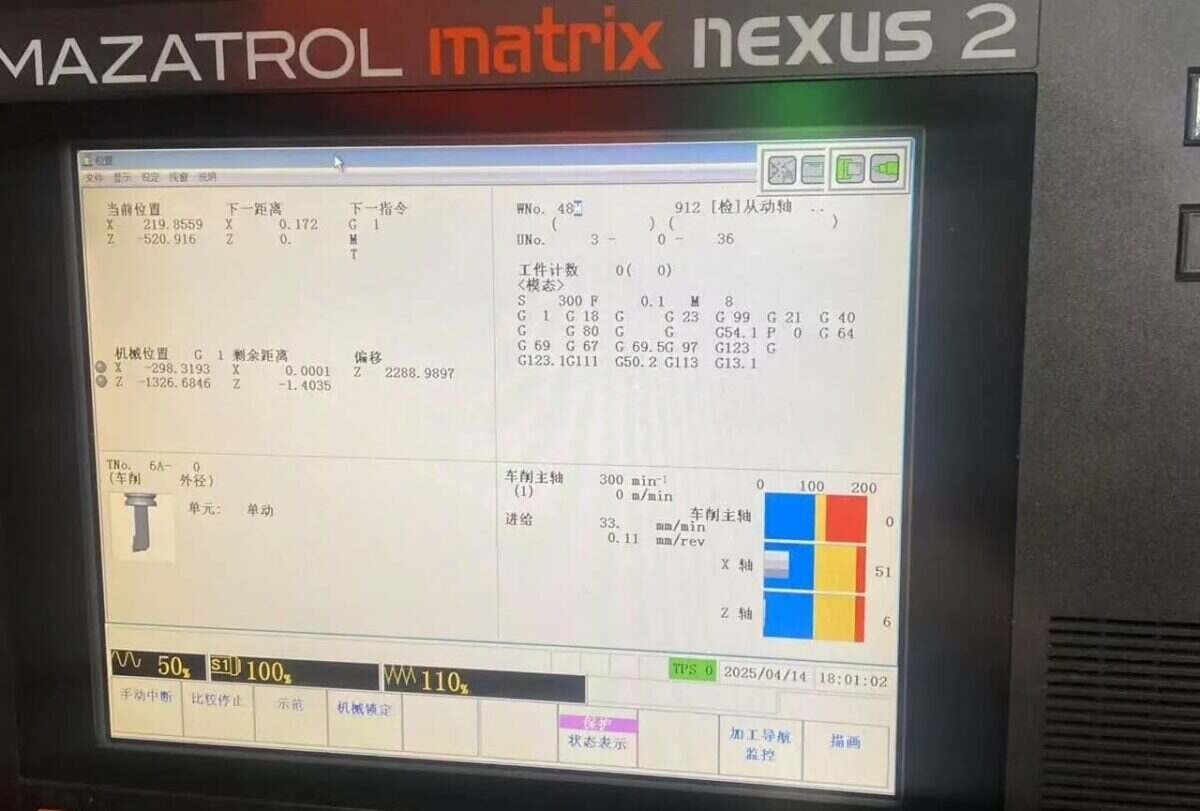
2. Machine Tool Configuration
To establish communication with Matrix, you need the FusionClient.exe plugin. This plugin actively pushes machine tool data to the configured target IP address.
Locate C:\CPCU\fmcnc on the machine tool system desktop. This path should contain FusionClient.exe and its required components.
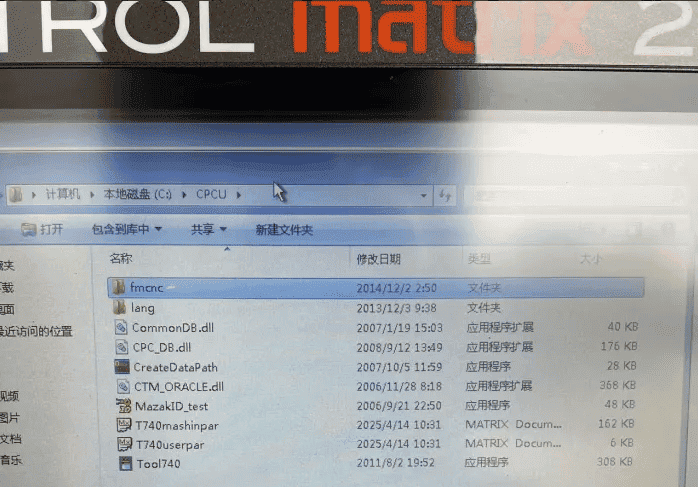
If the fmcnc file is not present in the machine tool’s C:\CPCU directory, download FMCNC.zip.
Copy the file directly using a USB drive. The machine tool’s USB port may be located in the metal box beneath the keyboard.
If the USB port cannot be found, copy the file via network sharing (File Sharing Tutorial).
Open the startup path and verify if FusionClient.exe is present in the list of programs set to run at startup. If absent, add a shortcut to FusionClient.exe from the C:\CPCU\fmcnc directory and copy it to the following startup path (note: paths vary by operating system):
Autostart paths for different systems:
Windows 95: C:\Windows\Startmenu\Program\Startup
Windows 2000: C:\Documents and Settings\All Users\StartMenu\Programs\Startup
Windows XP: C:\Documents and Settings\All Users\StartMenu\Programs\Startup
Windows 7: C:\Users\Administrator\AppData\Roaming\Microsoft\Windows\Start Menu\Programs\Startup
After running FusionClient.exe, move your mouse to the bottom-right corner of the desktop to reveal the taskbar, then double-click the icon.

Open the program’s settings interface
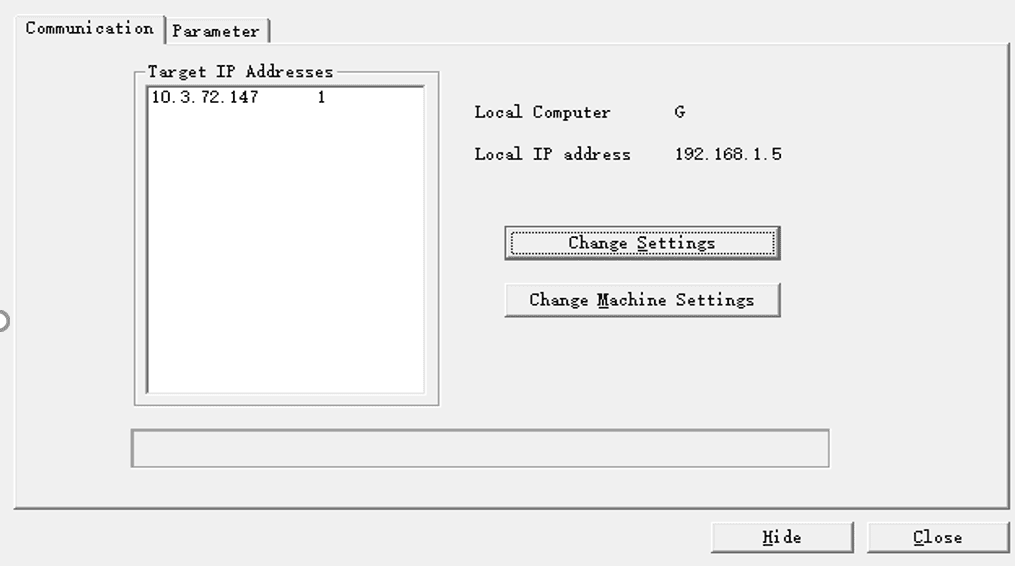
Click ‘Change Settings’
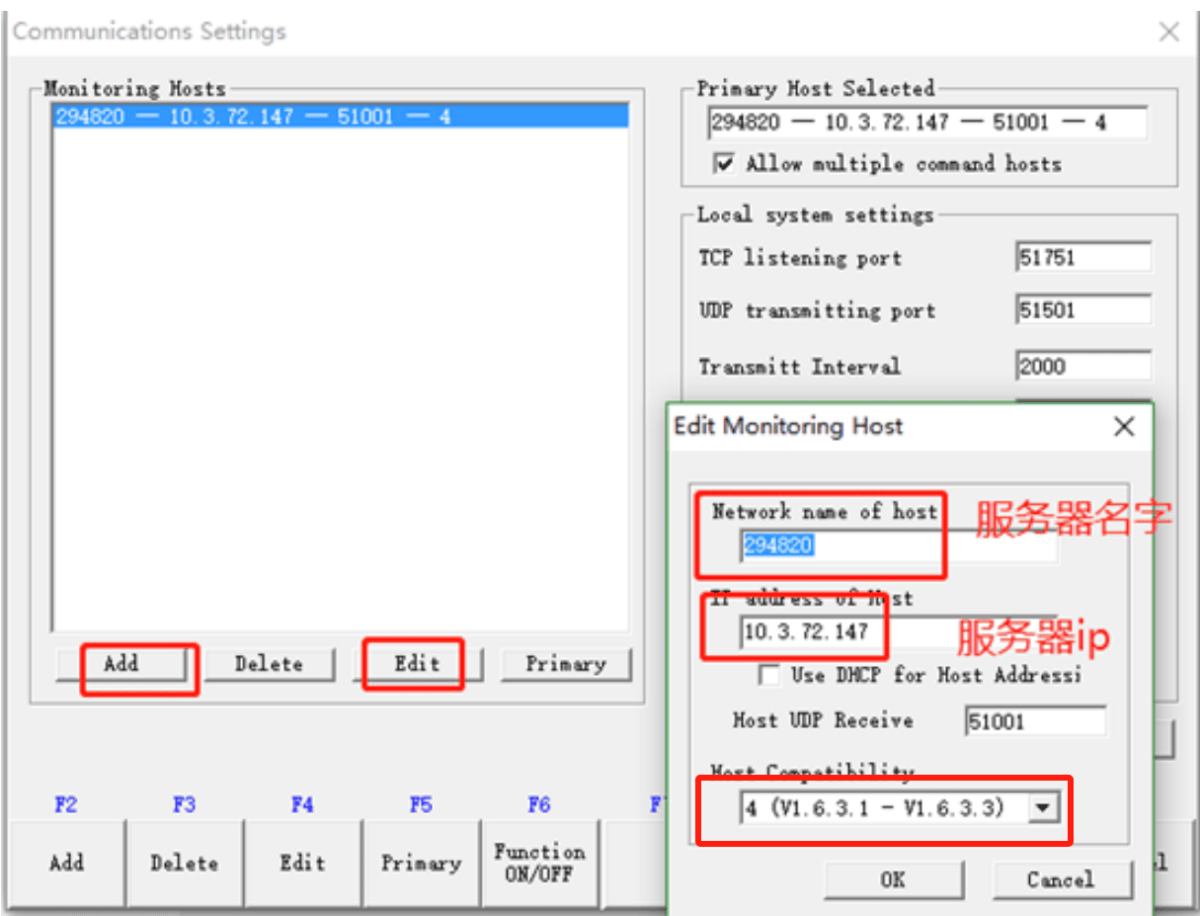
First, click Add to create a new data push. In the pop-up window, enter a server name (any name), then input the server IP (gateway IP address). Click OK, then click Hide below to minimize the software. Click Close to shut down the software. Settings can be modified later via Edit. Note that 51001 is the server’s data reception port.
3. Configurazione del gateway
3.1. CNC Connection Settings
Drag a Mazak node from the CNC panel on the left. Double-click to open the settings page and configure as follows based on your PLC parameters:
Protocollo: Mazak640 Maritx
Porto: 51001
3.2. Testing
Click Deploy and observe a data point being printed every few seconds. Verify the received data points to confirm successful communication!
For the data point reference table, please refer to:
This is a Yueque content card. Click the link to view: https://iotrouter.yuque.com/zn3vdn/eg8000/op34medz6uezbqf7