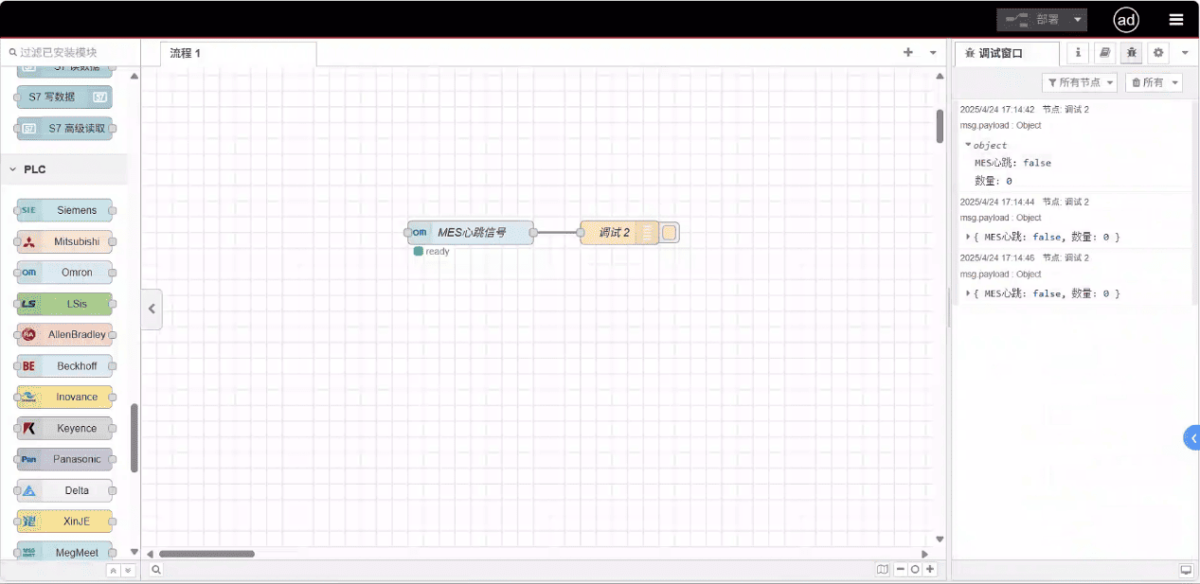Today, let’s talk about how to interface with Omron PLC via EtherNet/IP protocol.
L'article dont nous avons parlé précédemment :
Comment intégrer la passerelle EG edge computing avec General Electric PLC
Comment intégrer l'automate Xinjie via le protocole Modbus RTU ?
How to interface with Keyence KV-8000 series PLCs via the MC-3E protocol
How to interface with Keyence KV-7500 series PLCs via the KV TCP protocol
How to interface with Panasonic PLCs via Mewtocol TCP Protocol
How to interface with Inovance PLC via Modbus RTU protocol
How to interface with AB PLC via PCCC protocol
How to interface with AB PLC via EtherNet/IP protocol
1. Connexion du matériel
Compatible PLC: NX7
The Fins protocol utilizes Ethernet communication. Therefore, it is only necessary to ensure that the LAN port IP address of the gateway and the IP address of the Omron PLC are within the same subnet (Note: In special cases, they may not be on the same subnet, requiring route configuration; consult technical support for details). The IP address allocation for this example is as follows:
| Omron PLC | ||
| IP Address | 192.168.250.4 | 192.168.250.10 |
2. Paramètres de communication PLC
2.1. Ethernet Parameter Settings
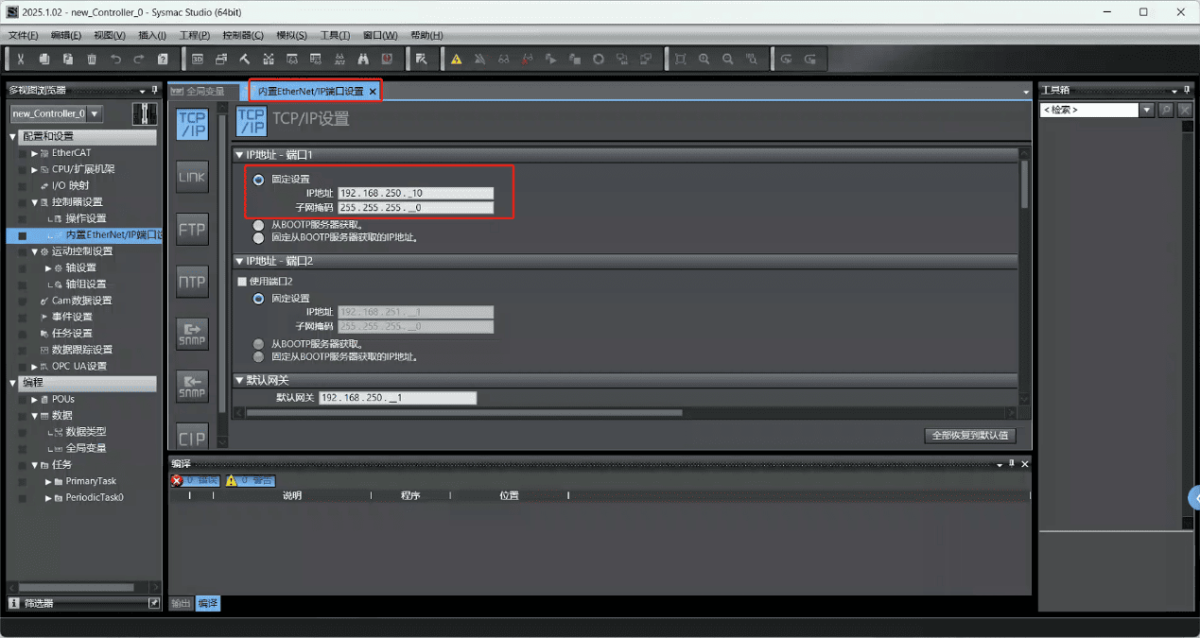
2.2. Variable Address
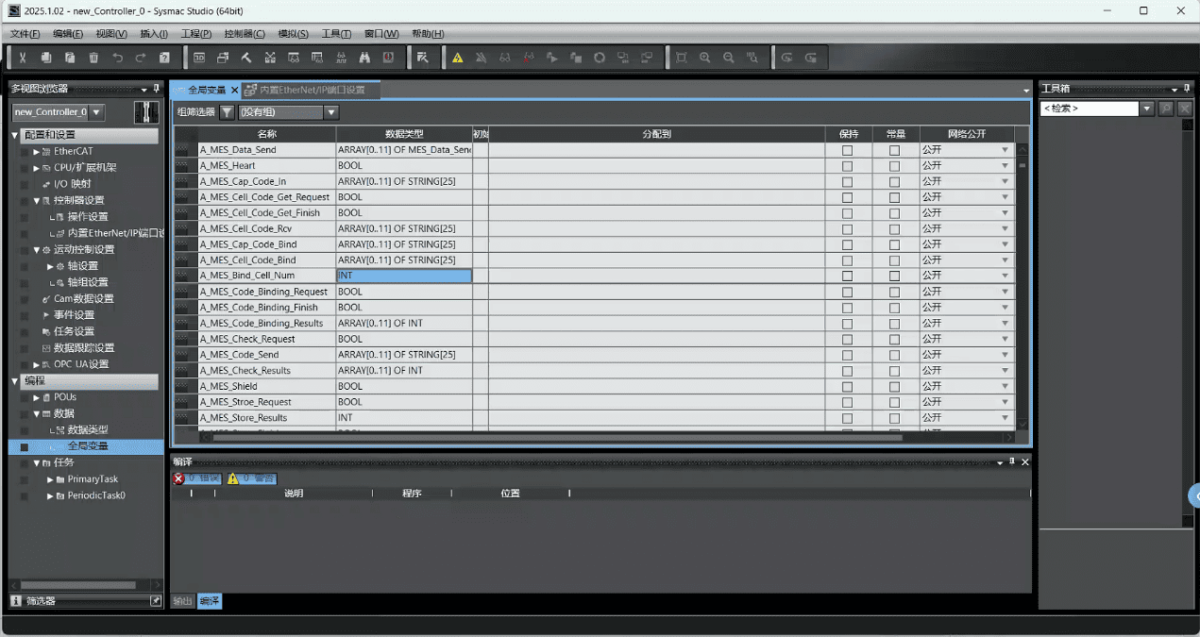
3. Paramètres de la passerelle
3.1. Paramètres de connexion PLC
Drag an Omron node from the left panel and double-click to open the settings page. Configure the following based on the PLC’s serial port parameters:
Protocole : Select Fins
Adresse : Enter the PLC address (e.g., 192.168.250.10)
Port : Enter the PLC connection port (e.g., 44818)
Délai de connexion : 2000
Délai de communication : 2000
Mode: TCP
SIot: 0
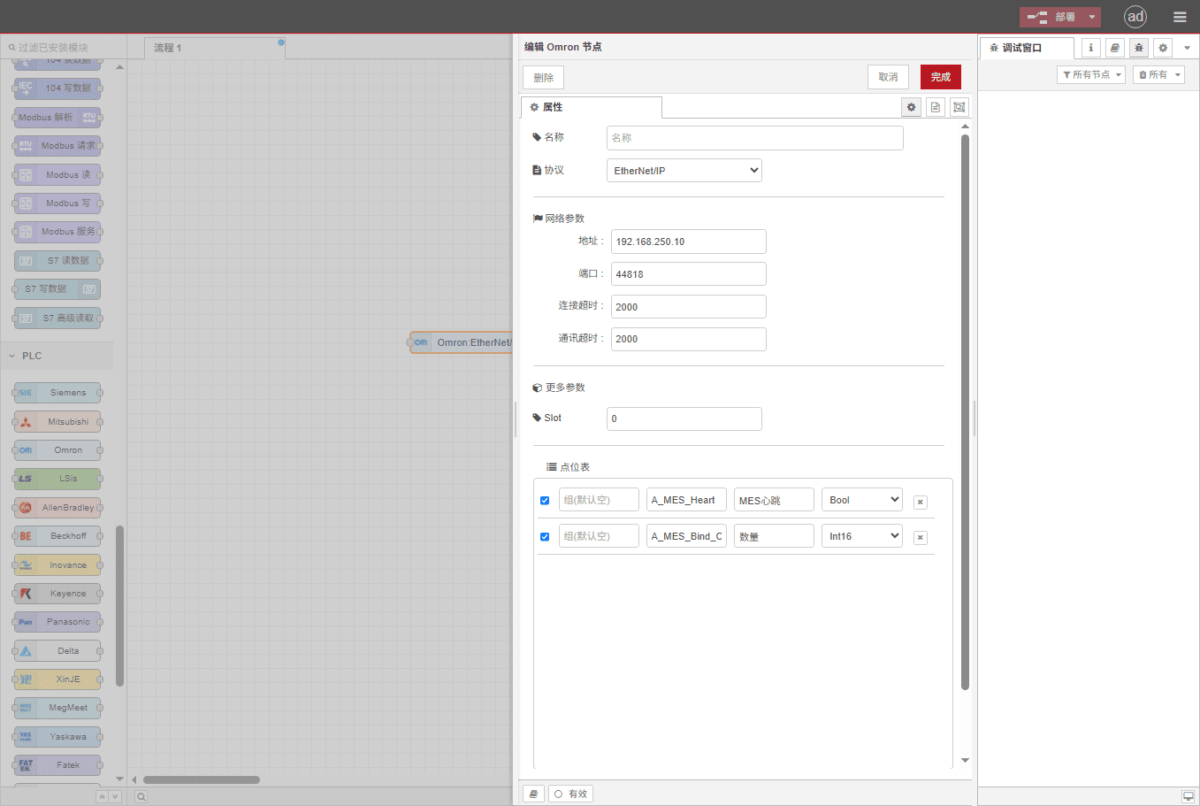
3.2. Configuration des points de données
Enter the data points to be read into the parameter list of the Omron node. Once configured, the PLC data will be automatically retrieved at the specified frequency.
Les points de données sont généralement fournis par les ingénieurs API. Après avoir reçu la liste des points, remplissez les points de données selon le format requis par la passerelle. Pour une correspondance spécifique, se référer à :
Il s'agit d'une carte de contenu Yueque. Cliquez sur le lien pour l'afficher :(Vous pouvez utiliser Google Chrome pour la traduction)
https://iotrouter.yuque.com/zn3vdn/eg8000/skfapgdm7332it5q
This example reads data from addresses A_MES_Heart and A_MES_Bind_C. In the parameter list, enter the address/name/data type/data length in sequence. Data is read cyclically every 2 seconds, as shown in the figure:
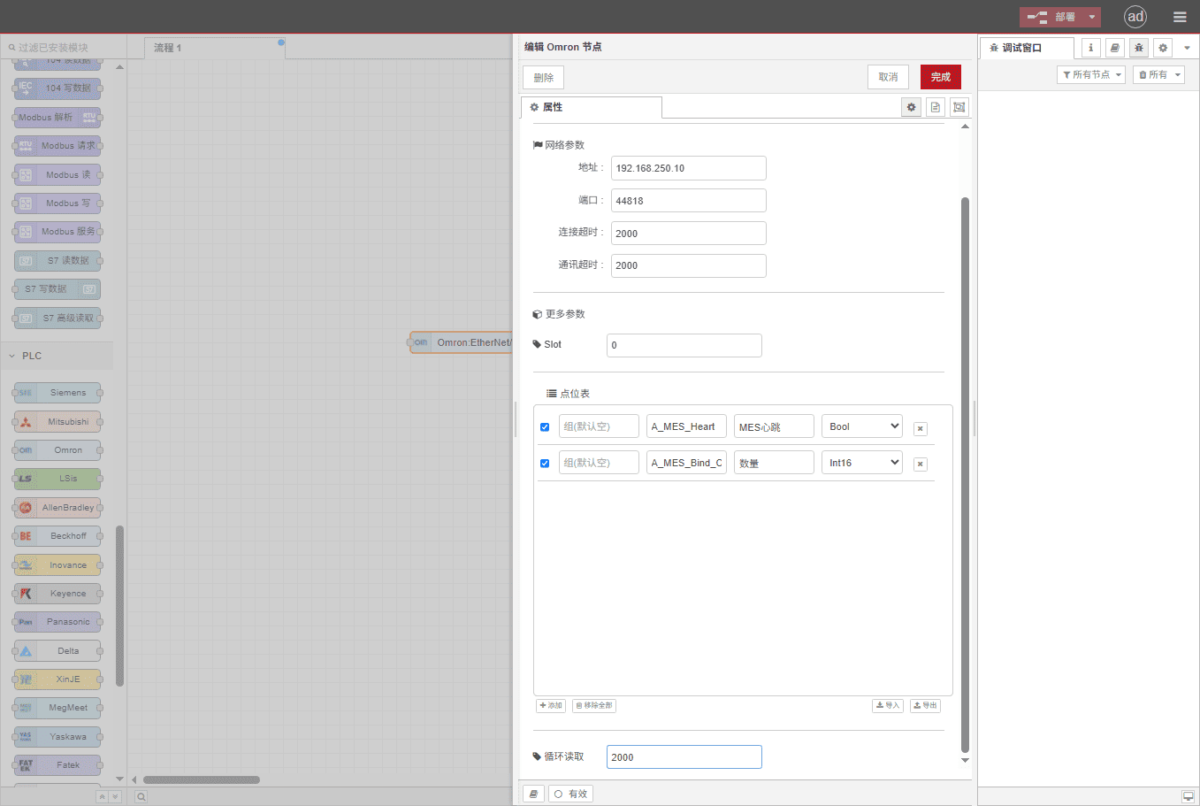
3.3. Essais
Click Deploy and observe that a data point is printed every 2 seconds. The read data point results are: D100: false, D102: 99. Communication successful!