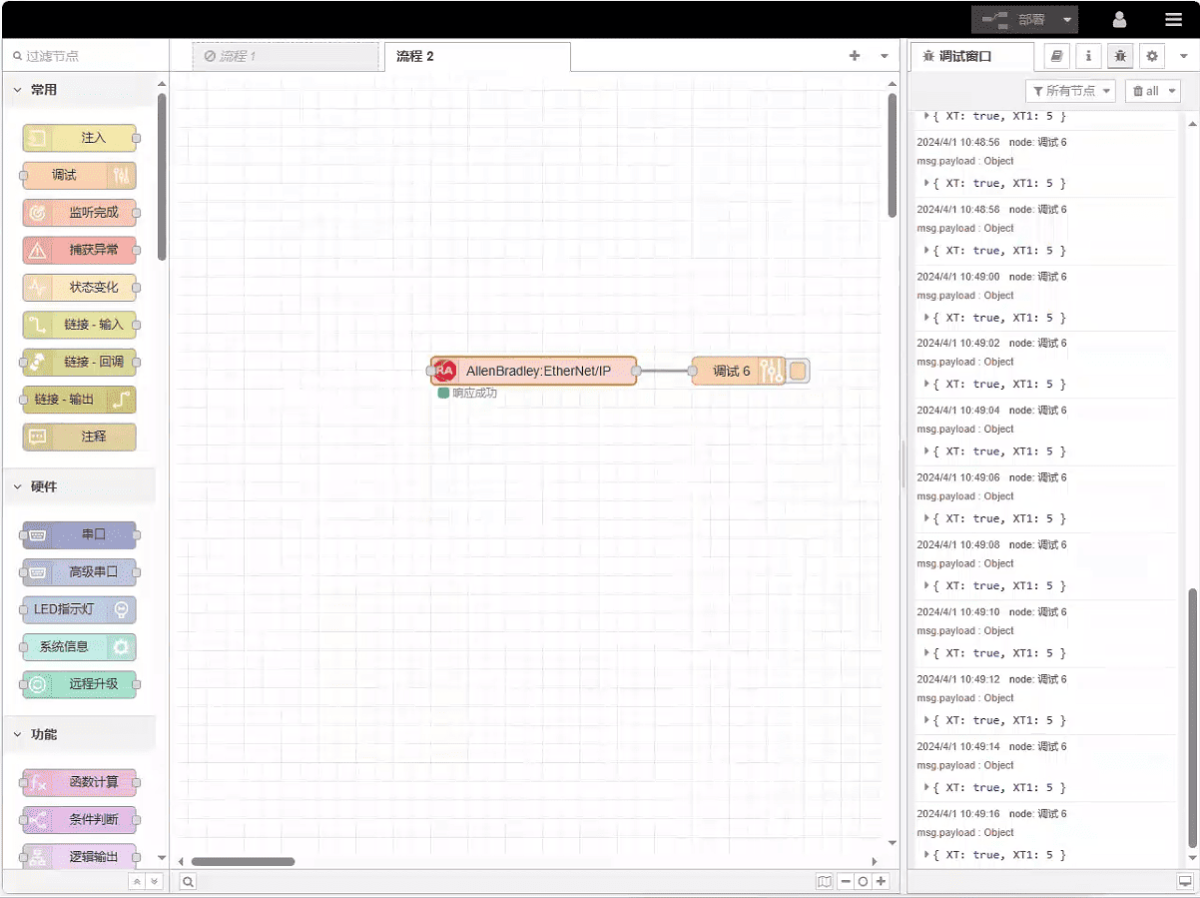Today, let’s talk about how to interface with AB PLC via EtherNet/IP protocol.
The article we discussed before:
How to integration EG edge computing gateway with General Electric PLC
How to integration with Xinjie PLC via Modbus RTU protocol
How to interface with Keyence KV-8000 series PLCs via the MC-3E protocol
How to interface with Keyence KV-7500 series PLCs via the KV TCP protocol
How to interface with Panasonic PLCs via Mewtocol TCP Protocol
How to interface with Inovance PLC via Modbus RTU protocol
How to interface with AB PLC via PCCC protocol
1. Hardware Connection
Compatible PLC: AB 1769-L23-QB1B
The EtherNet/IP protocol utilizes Ethernet communication. Therefore, simply ensure the gateway’s LAN port and the AB PLC’s IP address are within the same subnet.
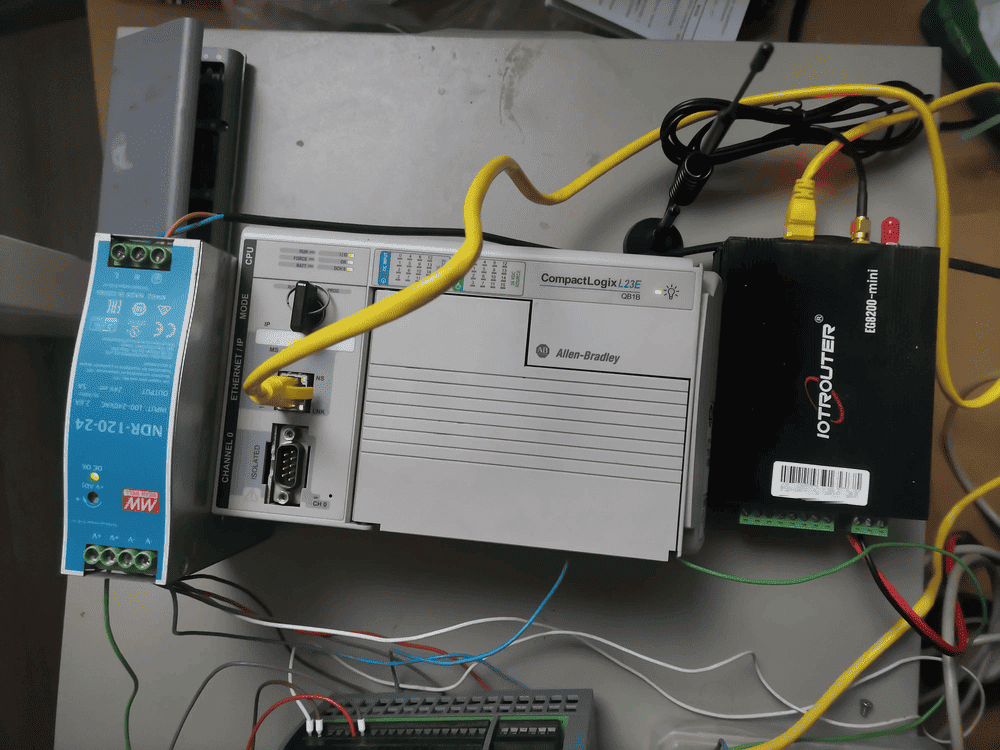
2. PLC Communication Parameters
2.1. Ethernet Parameter Settings
Provided by PLC Engineer
3. Gateway Settings
3.1. PLC Connection Settings
Drag an AllenBradley node from the left panel, double-click to open the settings page, and configure as follows based on the PLC’s network port parameters:
Protocol: Select EtherNet/IP
Address: Enter the PLC address (e.g., 192.168.1.13)
Port: Enter the PLC connection port (e.g., 44818)
Connection Timeout: 2000
Communication Timeout: 2000
Keepalive Time: 60000
Slot: 0
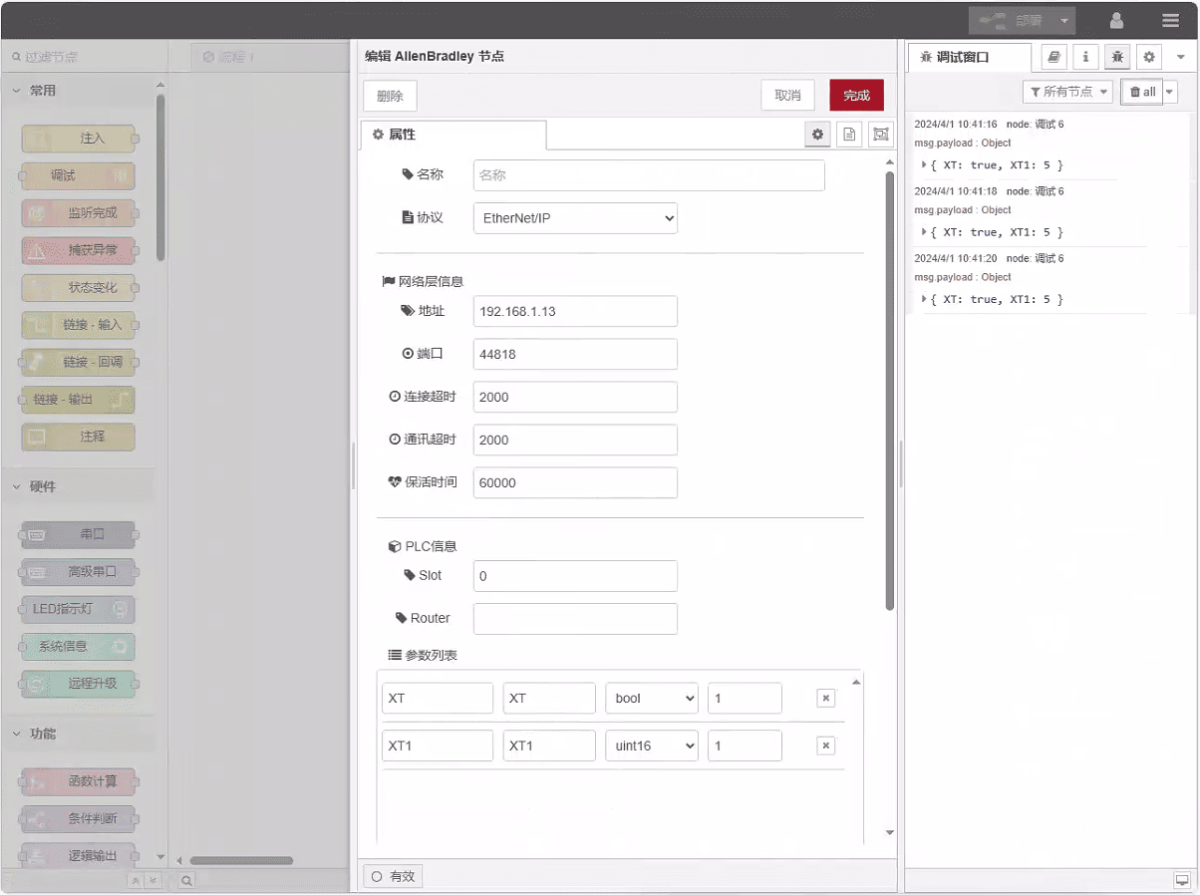
3.2. Data Point Configuration
Enter the data points to be read into the parameter list of the Allen-Bradley node. Once configured, the PLC data will be automatically retrieved at the specified frequency.
Data points are typically provided by PLC engineers. Upon receiving the point list, fill in the data points according to the gateway’s required format. For specific mapping details, refer to:
This section contains content from Yueque. Click the link to view: (You can use Google Chrome for translation) https://iotrouter.yuque.com/zn3vdn/eg8000/tcxbmwqbg7k7f5ah
This example reads data from addresses XT and XT1. In the parameter list, enter the address/name/data type/data length in sequence. The data is read cyclically every 2 seconds, as shown in the figure:
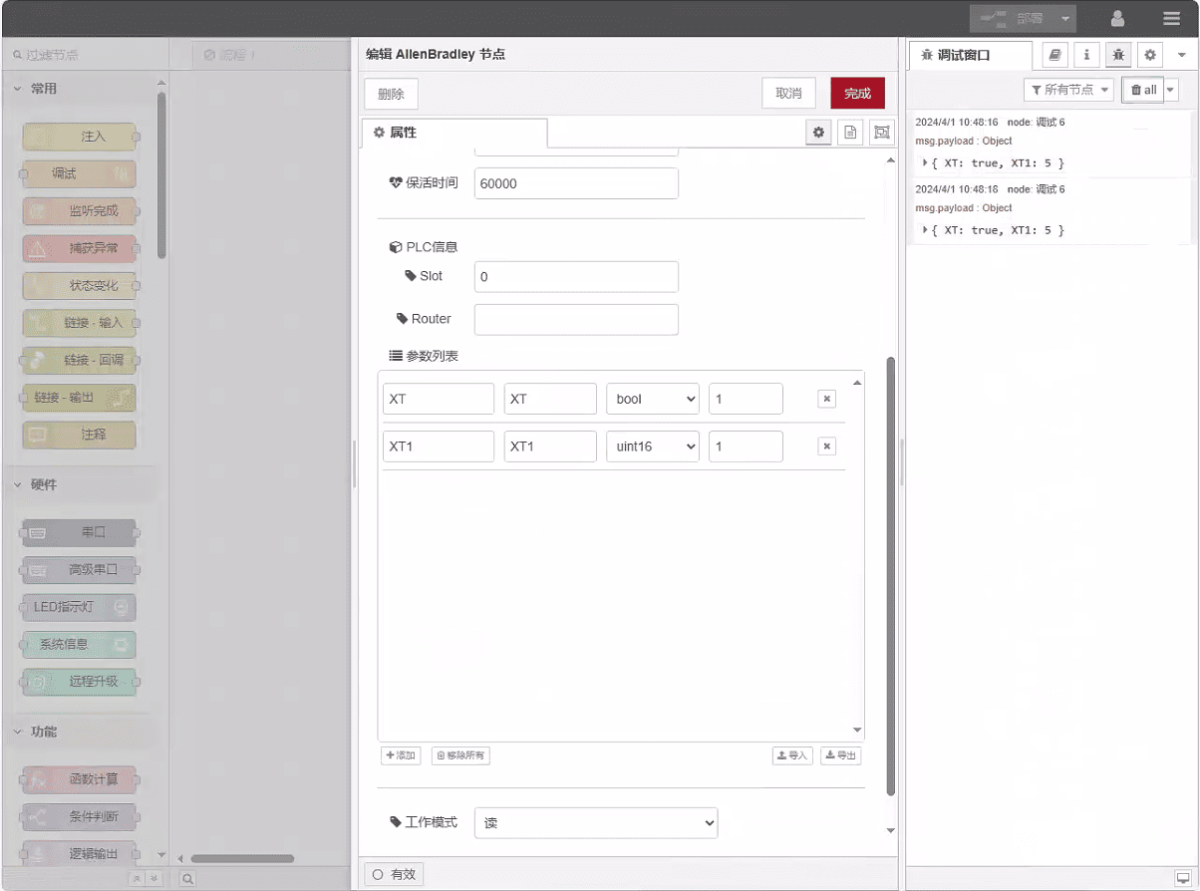
3.3. Testing
Click Deploy and observe that a data point is printed every 2 seconds. The read data point results are: XT:true, XT1:5. Communication successful!