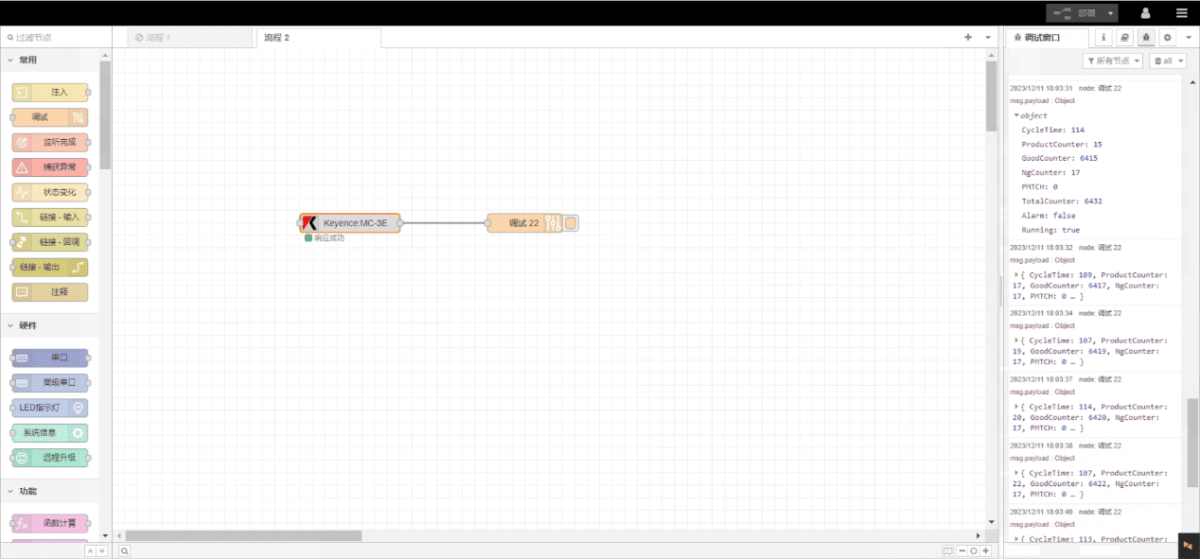Dans ce tutoriel, nous nous concentrerons sur la passerelle Edge Computing de la série EG avec les PLC. Nous espérons que ce tutoriel vous sera utile.
L'article dont nous avons parlé précédemment :
Comment intégrer la passerelle EG edge computing avec General Electric PLC
Comment intégrer l'automate Xinjie via le protocole Modbus RTU ?
Aujourd'hui, nous allons voir comment interfacer la passerelle EG avec les automates Keyence de la série KV-8000 via le protocole MC-3E.
Automate compatible : Série KV-8000
1. Connexion du matériel
Le protocole MC-3E utilise la communication Ethernet. Par conséquent, il suffit de s'assurer que le port LAN de la passerelle et l'adresse IP de l'automate Keyence se trouvent dans le même sous-réseau.
| EG8200Mini(LAN) | KV-8000 | |
| Adresse IP | 192.168.1.100 | 192.168.1.1 |
2. Paramètres de communication PLC
IP : 192.168.1.1
Port : 5000
3. Paramètres de la passerelle
3.1. Paramètres de connexion PLC
Faites glisser un nœud Keyence depuis le panneau de gauche, double-cliquez pour ouvrir la page de configuration et configurez-le comme suit en fonction des paramètres de communication de l'API :
Protocole : MC-3E
Port réseau : Connecté au port LAN de la passerelle
Adresse : 192.168.1.1
Port : 5000
Délai de connexion : 2000
Délai de communication : 2000
ID de la station : 0
ID du réseau : 0
Binaire : √
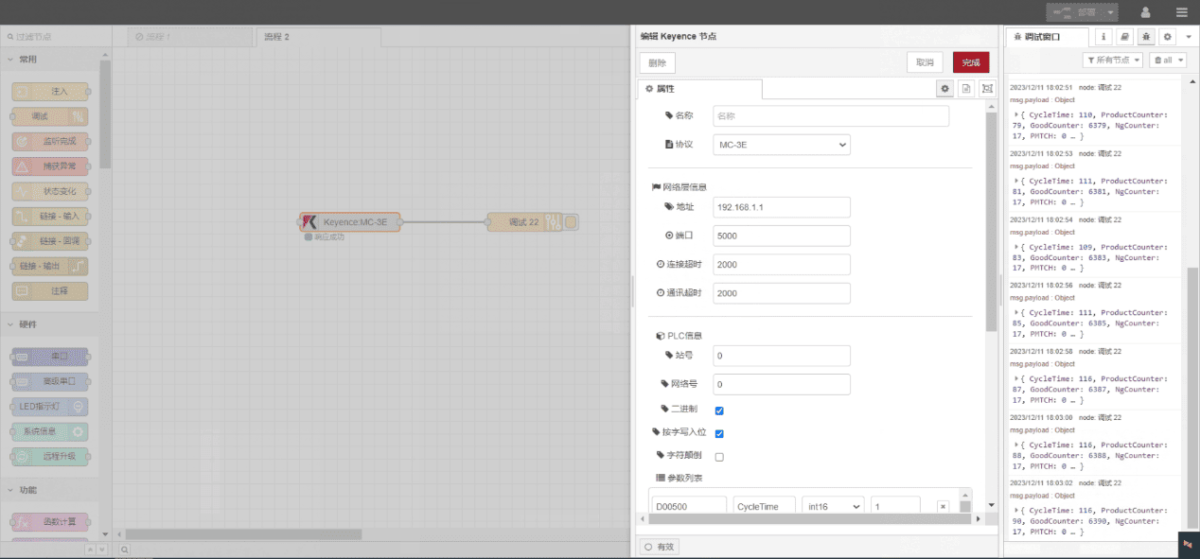
3.2. Configuration des points de données
Entrez les points de données à lire dans la liste des paramètres du nœud Keyence. Une fois configuré, le nœud lira automatiquement les données de l'API à la fréquence spécifiée.
Les points de données sont généralement fournis par les ingénieurs API. Après avoir reçu la liste des points, remplissez les points de données selon le format requis par la passerelle. Pour une correspondance spécifique, se référer à :
Il s'agit d'une carte de contenu Yueque. Cliquez sur le lien pour l'afficher :(Vous pouvez utiliser Google Chrome pour la traduction) https://iotrouter.yuque.com/zn3vdn/eg8000/wgvrbfp0ivzdod3h
Cet exemple permet de lire les données de plusieurs adresses telles que DM00500 et DM00722. Dans la liste des paramètres, saisissez chaque entrée dans l'ordre suivant : Adresse/Nom/Type de données/Longueur des données. Les données sont lues cycliquement toutes les 2 secondes, comme le montre le diagramme :
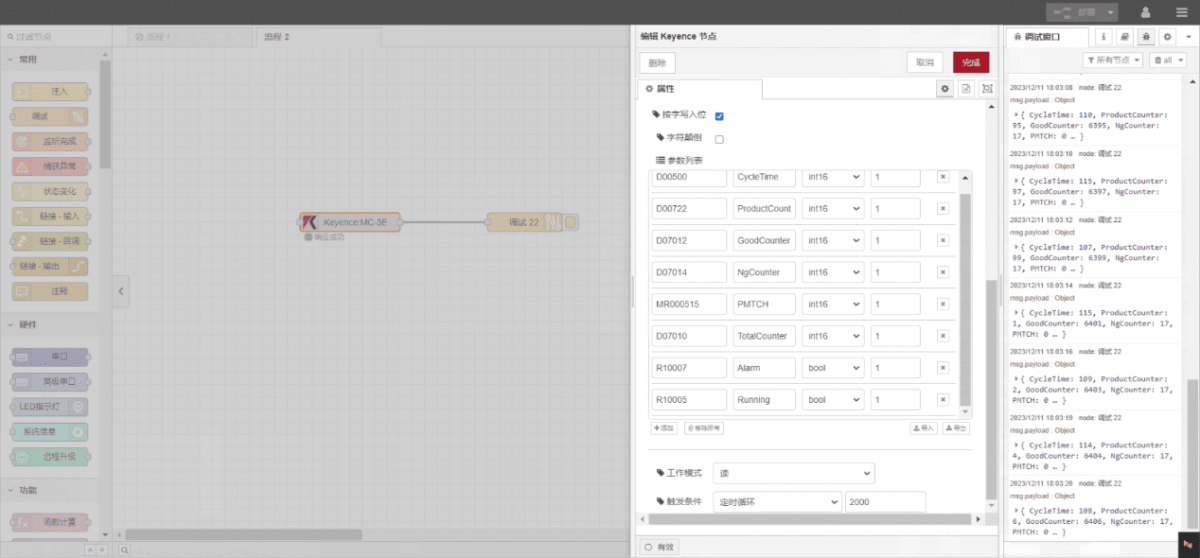
3.3. Essais
Cliquez sur Déployer et observez qu'un point de données est imprimé toutes les 2 secondes. Vérifiez que le nom du point de données renvoyé et la valeur correspondante apparaissent - la communication est réussie !