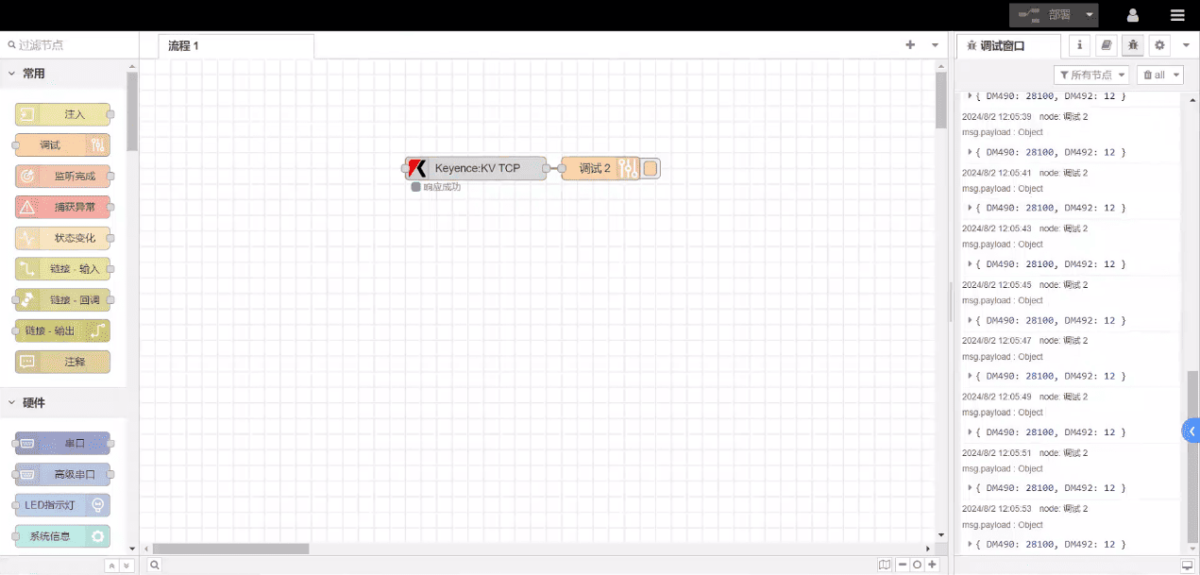Today, let’s talk about how to interface the EG edge gateway with Keyence KV-7500 series PLCs via the KV TCPprotocol.
L'article dont nous avons parlé précédemment :
Comment intégrer la passerelle EG edge computing avec General Electric PLC
Comment intégrer l'automate Xinjie via le protocole Modbus RTU ?
How to interface with Keyence KV-8000 series PLCs via the MC-3E protocol
Compatible PLC: KV-7500 Series
1. Connexion du matériel
The KV TCP protocol utilizes Ethernet communication. Therefore, simply ensure the gateway’s LAN port and the Keyence PLC’s IP address are within the same subnet.
| EG8200Mini(LAN) | KV-7500 | |
| Adresse IP | 192.168.0.88 | 192.168.0.10 |
2. Paramètres de communication PLC
IP :192.168.0.10
Port : 8501
3. Configuration de la passerelle
3.1. Paramètres de connexion PLC
Faites glisser un nœud Keyence depuis le panneau de gauche, double-cliquez pour ouvrir la page de configuration et configurez-le comme suit en fonction des paramètres de communication de l'API :
Protocole : KV TCP
Port réseau : Connecté au port LAN de la passerelle
Adresse : 192.168.0.10
Port : 8501
Délai de connexion : 2000
Délai de communication : 2000
Keepalive Time: 60000
ID de la station : 0
Do not use station ID
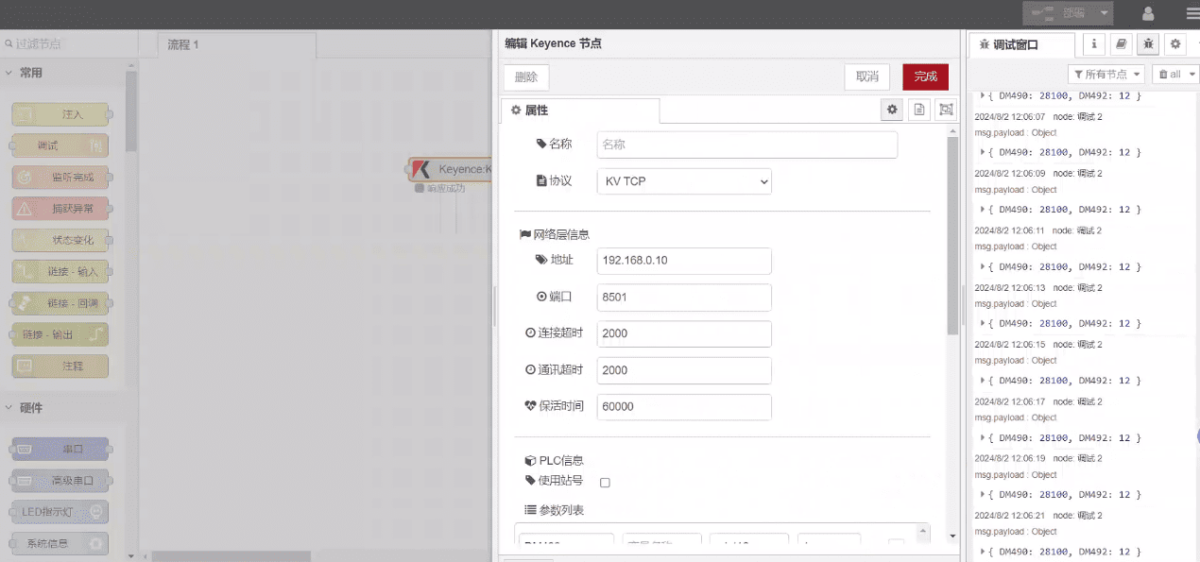
3.2. Configuration des points de données
Entrez les points de données à lire dans la liste des paramètres du nœud Keyence. Une fois configuré, le nœud lira automatiquement les données de l'API à la fréquence spécifiée.
Les points de données sont généralement fournis par les ingénieurs API. Après avoir obtenu la liste des points, remplissez les points de données selon le format requis par la passerelle. Pour plus de détails sur le mappage, reportez-vous à
Cette section contient du contenu de Yuque. Cliquez sur le lien pour le consulter :(Vous pouvez utiliser Google Chrome pour la traduction) https://iotrouter.yuque.com/zn3vdn/eg8000/wgvrbfp0ivzdod3h
This example reads data from addresses DM490 and DM492. In the parameter list, enter the address/name/data type/data length in sequence. Data is read cyclically every 2 seconds, as shown in the figure:
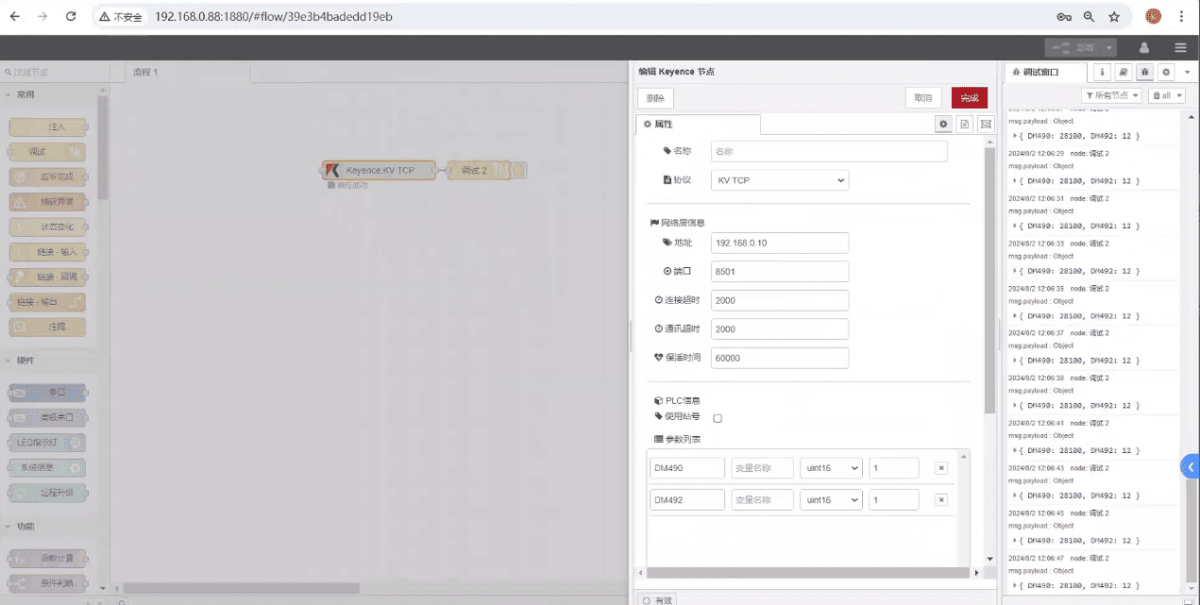
3.3. Essais
Click Deploy and observe that a data point is printed every 2 seconds. Verify that the data point name and corresponding value are returned—communication is successful!