Today we’ve compiled the comprehensive FAQ of Industrial Protocol Gateway. The EG Series Gateway from IOTRouter is a graphical programming industrial protocol gateway dedicated to data acquisition and protocol conversion. During use, users may encounter various issues preventing normal operation. Now, let’s begin to learn more about this kind of industrial protocal gateway.
Advantages of Industrial Protocol Gateways
1. Newly upgraded to support triple-network communication: 4G/Ethernet/WiFi.
2. Compatible with various mainstream PLC brands, supporting multiple industrial and IoT protocols.
3. Enables remote management/upgrades/maintenance.
4. Supports remote PLC program upload/download via virtual LAN.
5. Features customizable data formats and logic, with seamless compatibility for proprietary and niche protocols.
Comprehensive FAQ of Industrial Protocol Gateway
Q1:The gateway power supply has three ports. How should they be wired?
A1:EG8200Mini: Connect VCC to the red wire, GND to the black wire. The UPS port is reserved and should not be connected.

EG8200: Connect the red wire to DC9-36V+, the black wire to DC9-36V-, and leave the left port unconnected for future use.

Q2: Why does the serial port fail to open?
A2: A serial port configuration can only be created once for the same port. Please verify that only one configuration exists for the same 485 interface in the serial config. If not, any newly created serial port configuration will fail to open. If multiple serial port nodes require the use of 485-1, only the first created configuration needs to be selected; there is no need to create a new configuration.
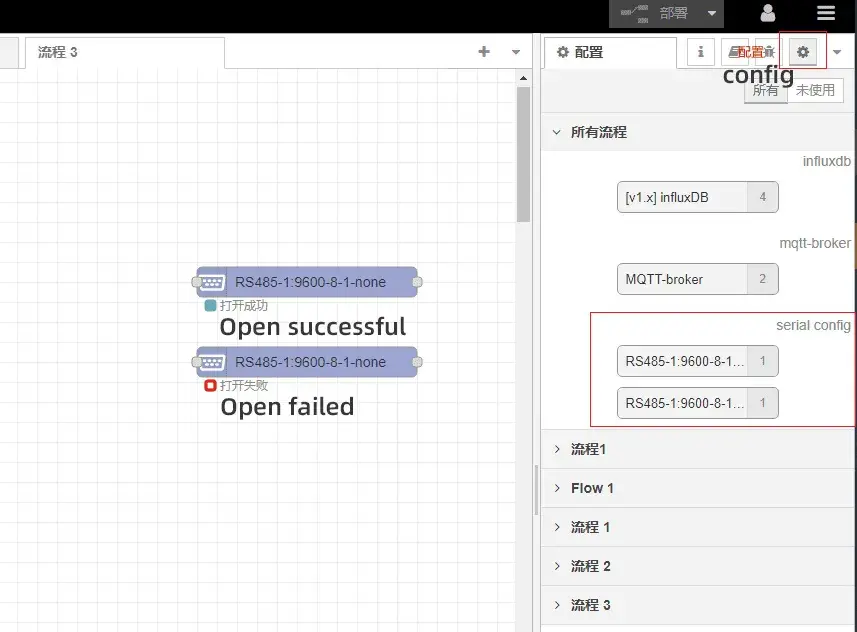
Q3:Forgot the device’s LAN port IP? How to access the device configuration page?
A3:1) Method 1: If the device connects to the public network via 4G or WAN port (not a private network), you can use remote management software to remotely access the device’s remote configuration interface and view the current LAN port IP.
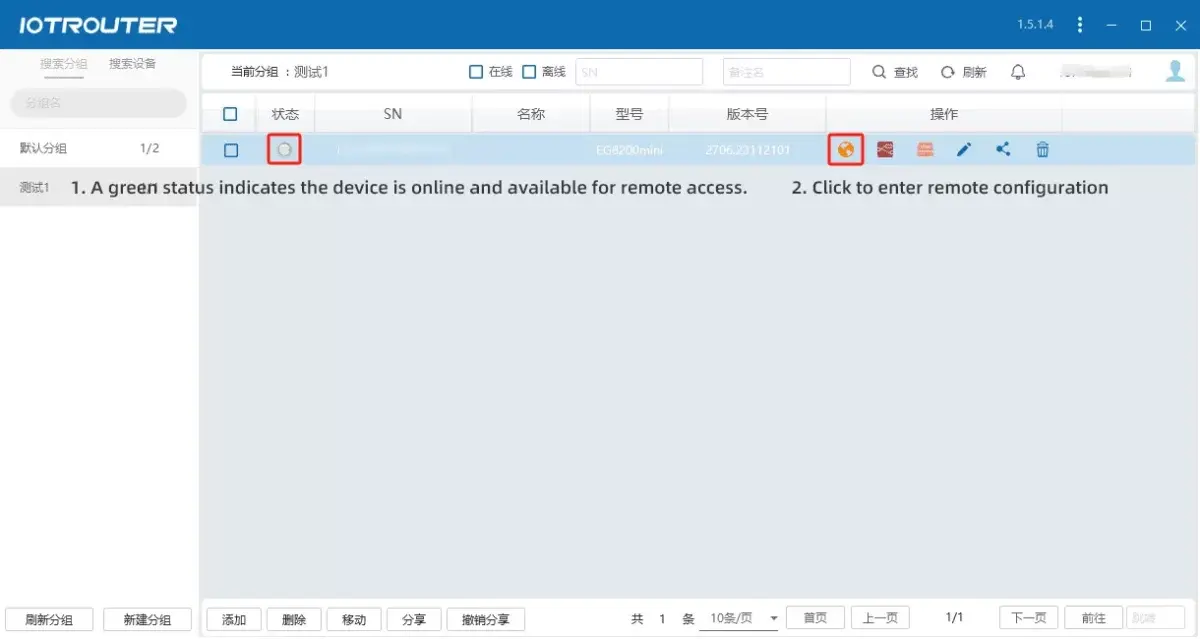
Step 1: Download the remote configuration software from the support page.
Step 2: Go to the webpage to view

2) Method 2: When the device is not connected to the public network, it can only be reset using the hardware reset button.
EG8200MINI: While powered on, press and hold the reset button for more than 5 seconds.
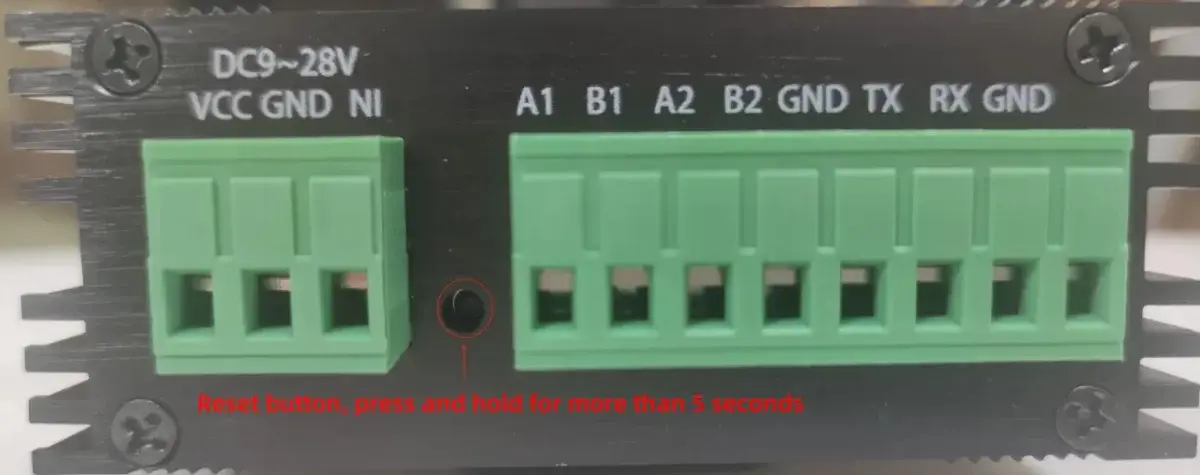
EG8200: Press and hold the reset button for over 5 seconds while powered on. Default IP: 192.168.88.1

Q4: Remote LAN connection unsuccessful?
A4: Scenario 1: Simply remove the gateway configuration from the LAN port settings.
Scenario 2: Check if DHCP Media Awareness is enabled.
Run cmd as administrator, then enter the command ‘netsh int ipv4 show global’ to check the status.
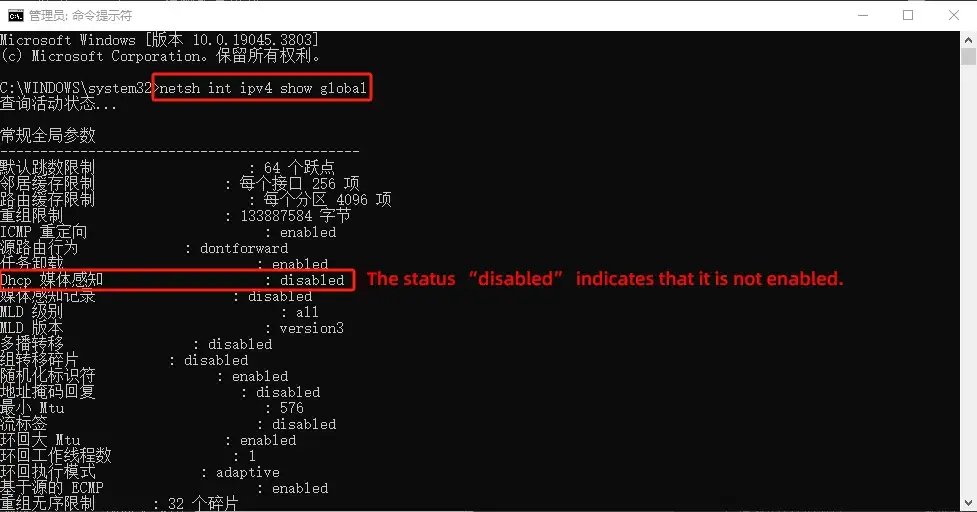
If the DHCP media sense status is disabled, enter the command ‘netsh interface ipv4 set global dhcpmediasense=enable’ and press Enter. Afterward, enter the command to query the status. If the status shows as enabled, the activation was successful. You can now proceed with remote LAN operations.

Q5: Remote LAN connection unsuccessful?
A5: Using the EG8200mini as an example: There are three connection methods—WWAN (4G), WAN (Ethernet), and WiFi. We recommend prioritizing 4G or Ethernet connections.
Method 1: For WWAN (4G) connection, insert the 4G SIM card while the device is powered off, then power it on.
Note: If the 4G network properties do not display a SIM card number, it indicates that the 4G SIM card has not been detected. Please try powering off the device and reinserting the 4G SIM card.
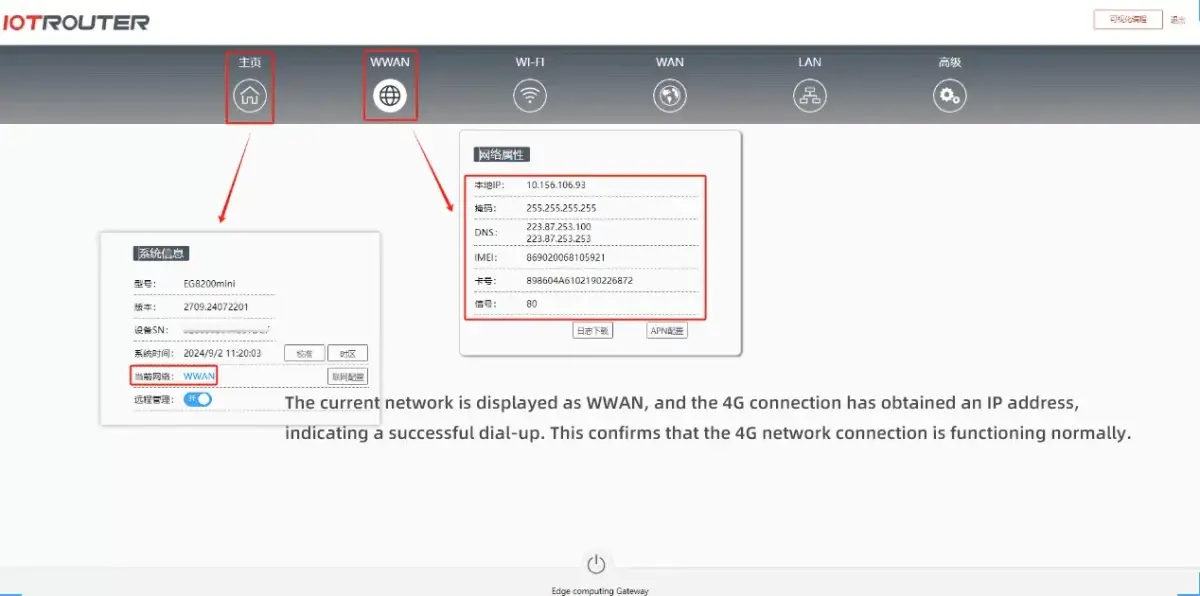
Method 2: WAN (Ethernet) connection. Simply connect the WAN port to the network router using an Ethernet cable.
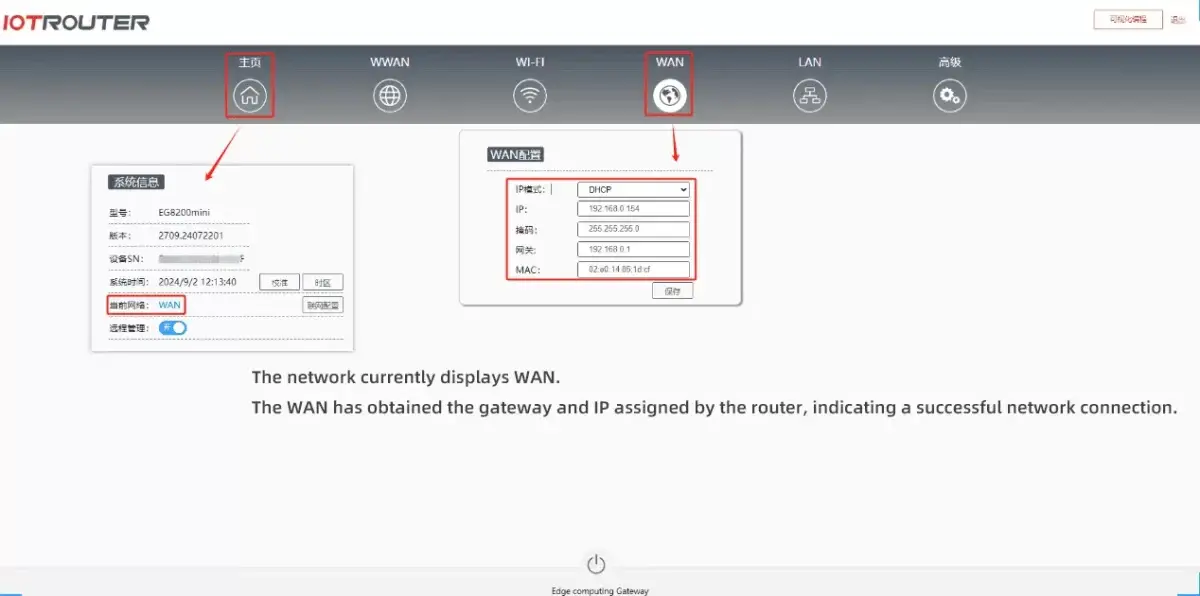
Method 3: Connect via WiFi. In the WiFi configuration interface, enable STATION mode, configure the WiFi name and password, save the settings, and restart for changes to take effect.
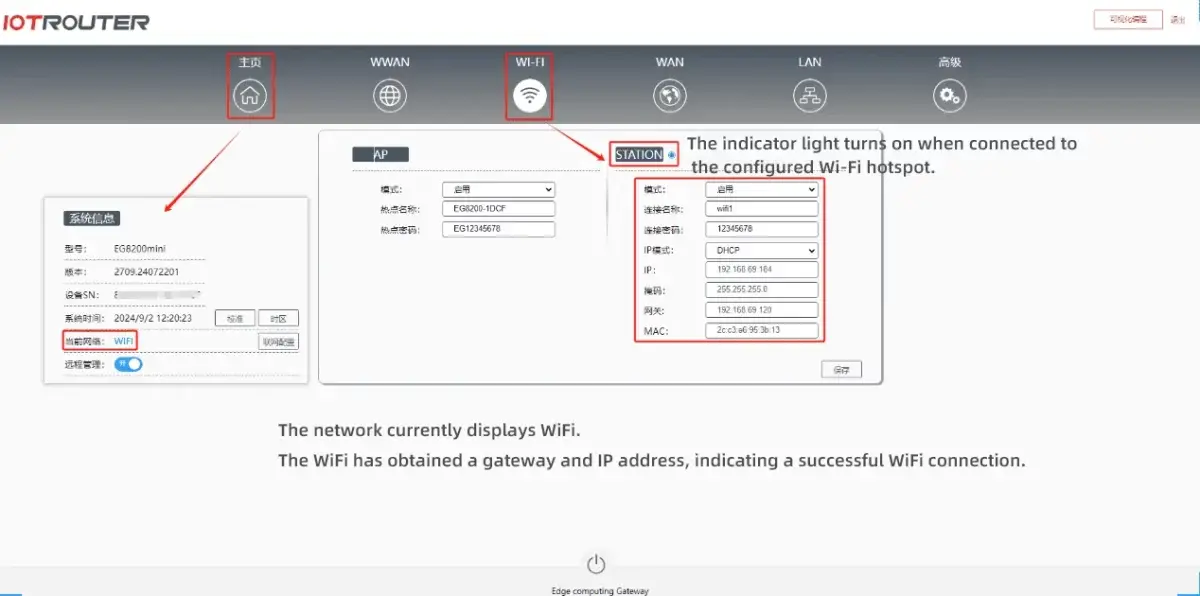
Q6:Why can’t the gateway connect to the server?
A6:Scenario 1: Unable to connect to the LAN server
For a LAN server, the gateway and server must be on the same local area network to connect. For example, when connecting via the LAN port, the LAN port’s IP must be set to the same subnet.
Scenario 2: Unable to connect to a public network server
Check the gateway’s network connectivity. Use the PING command to test connectivity to a public network address, such as: www.google.com. A successful PING returns a numeric value indicating normal connectivity, while an unsuccessful PING returns the Boolean value false indicating no connection.

Verify server connectivity, such as for a TCP server, by first using a TCP tool to test connection availability.
-For 4G connectivity:
Confirm if it’s a dedicated network card (consult the card provider). APN configuration is required for internet access.
– For directional cards (consult the card provider):
Manually bind the whitelisted IP address to enable connection.
Q7: Why can’t I collect data from the serial slave device?
A7: Common scenarios include:
Verify correct serial port wiring. For example, when using the gateway’s 4851 interface: connect the slave’s 485A to the gateway’s 4851-A, and the slave’s 485B to the gateway’s 4851-B. For 232 interfaces, typically connect RX to TX, TX to RX, and GND to GND.
Verify your slave device is powered. The 485 interface is solely for communication and does not provide power; you must supply power to your slave device independently.
If you have a USB-to-485/232 converter, test data exchange directly with the slave device/gateway to isolate which end of the serial communication is faulty.
If communication is normal but data acquisition fails, verify configuration accuracy—specifically whether the gateway’s commands correctly read the slave device.
Q8: How to download third-party nodes?
A8: Ensure the gateway is online before downloading third-party nodes. For example: Download the third-party MySQL node by entering its name, clicking Install, and waiting for completion.

Summary
The EG edge computing gateway from IOTRouter is a powerful tool, and common issues may arise during its application. By promptly checking network connectivity, configuration parameters, firmware updates, and device health status, these problems can be quickly identified and resolved. Maintaining device stability and security helps maximize the performance of the edge computing gateway.
Note: For any other issues beyond those mentioned above, please contact our after-sales support team. We will address each of your concerns individually.